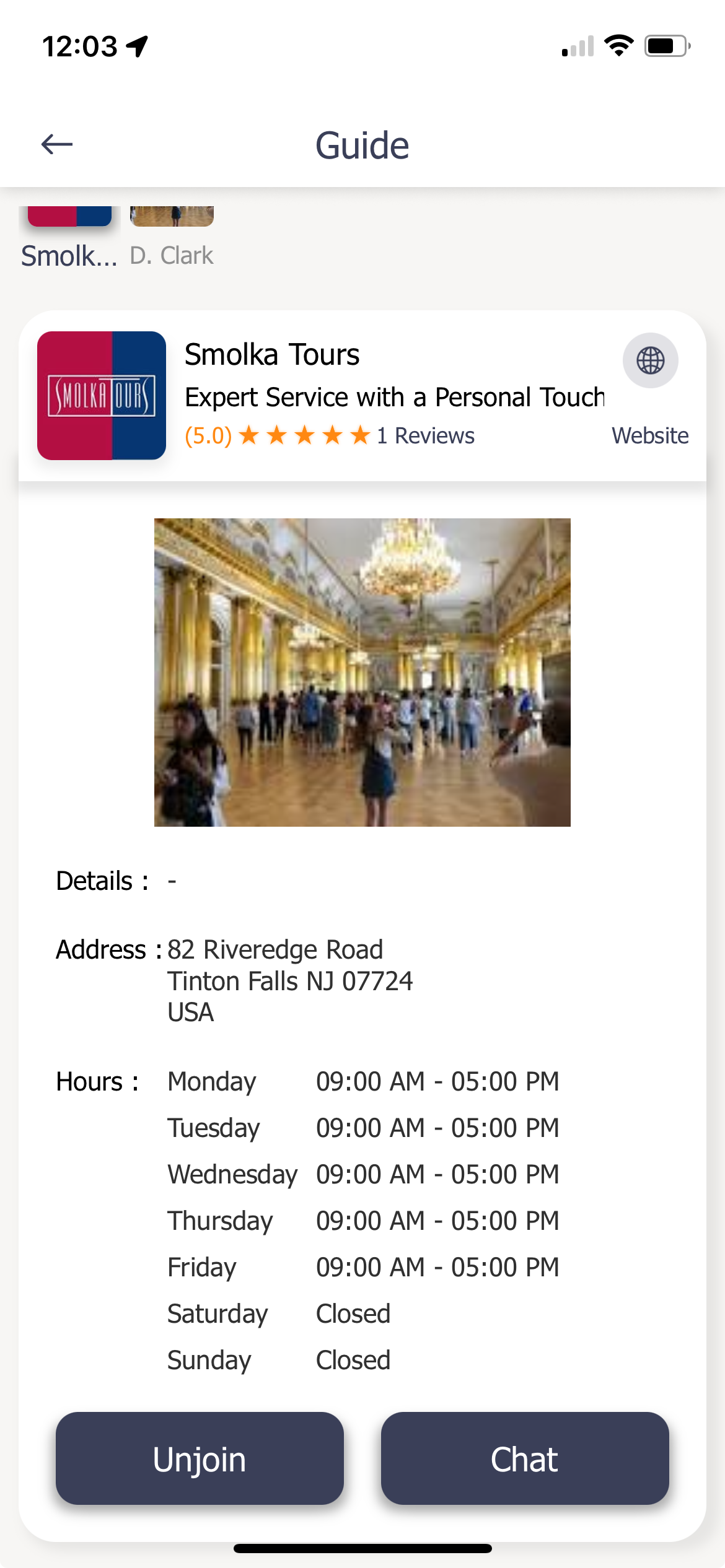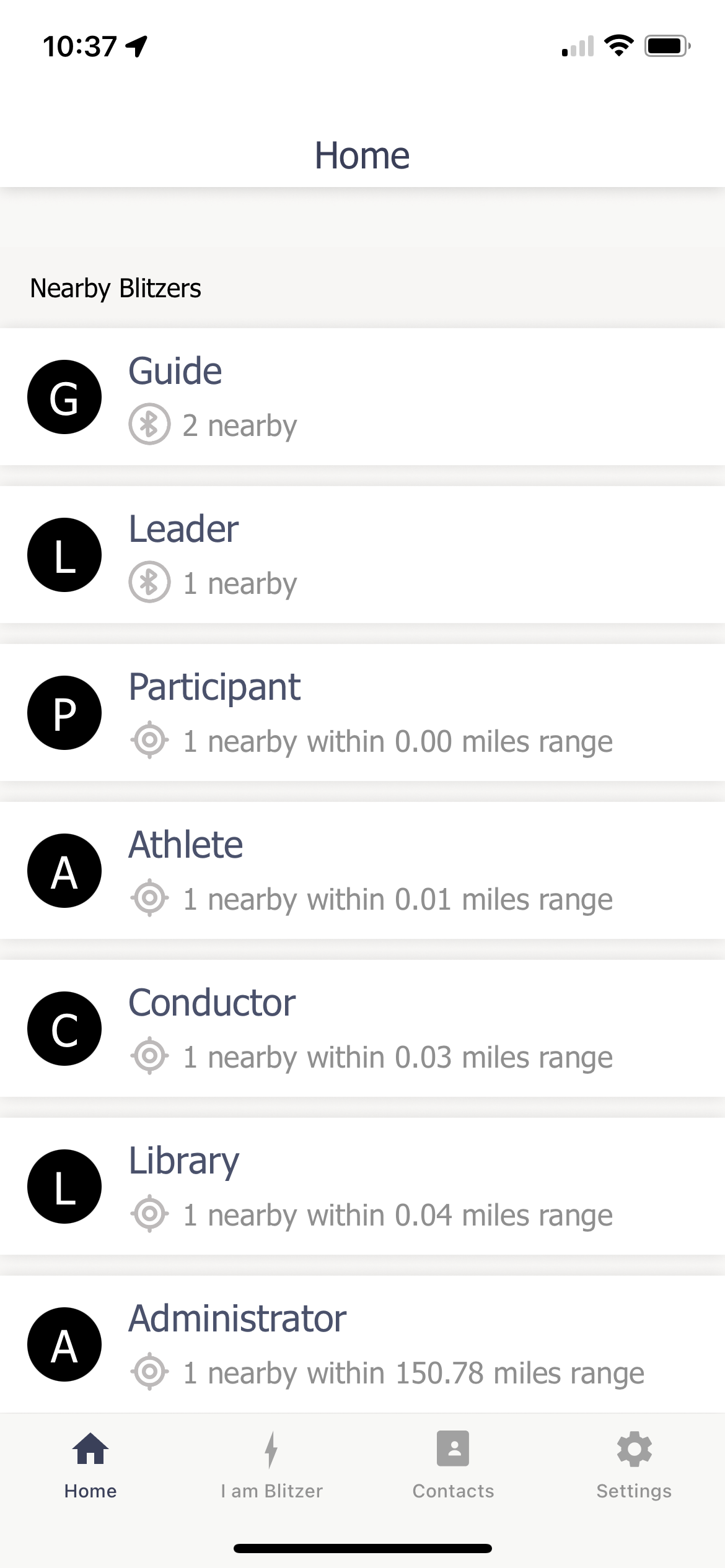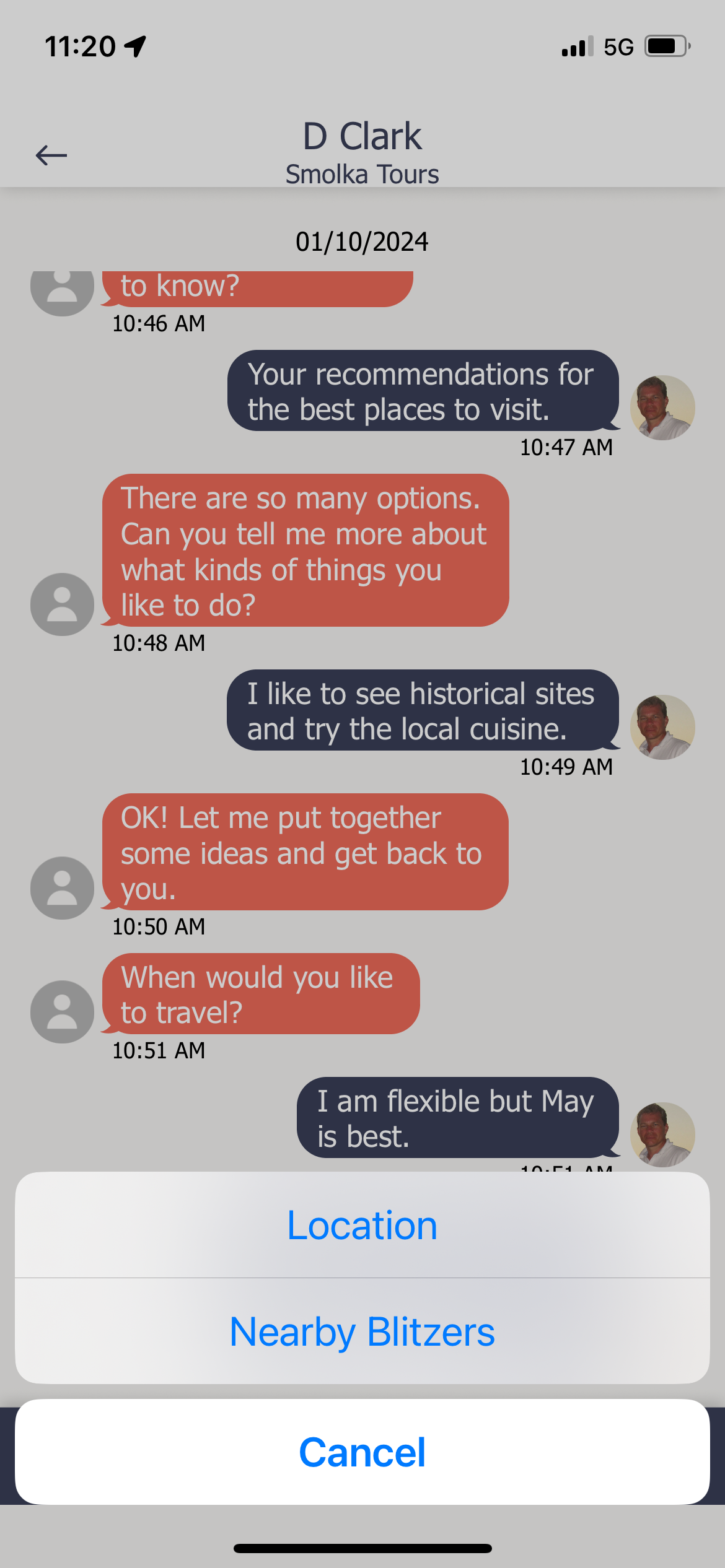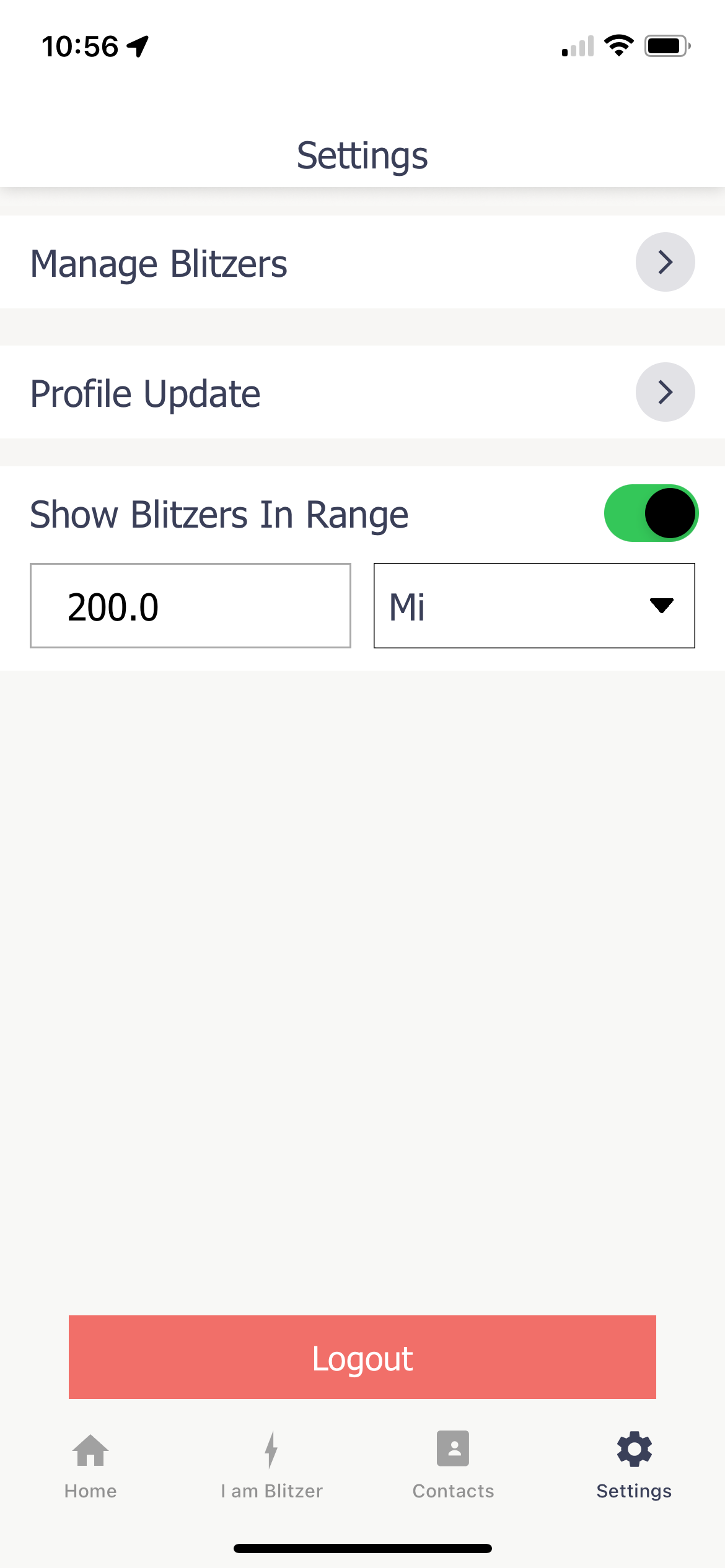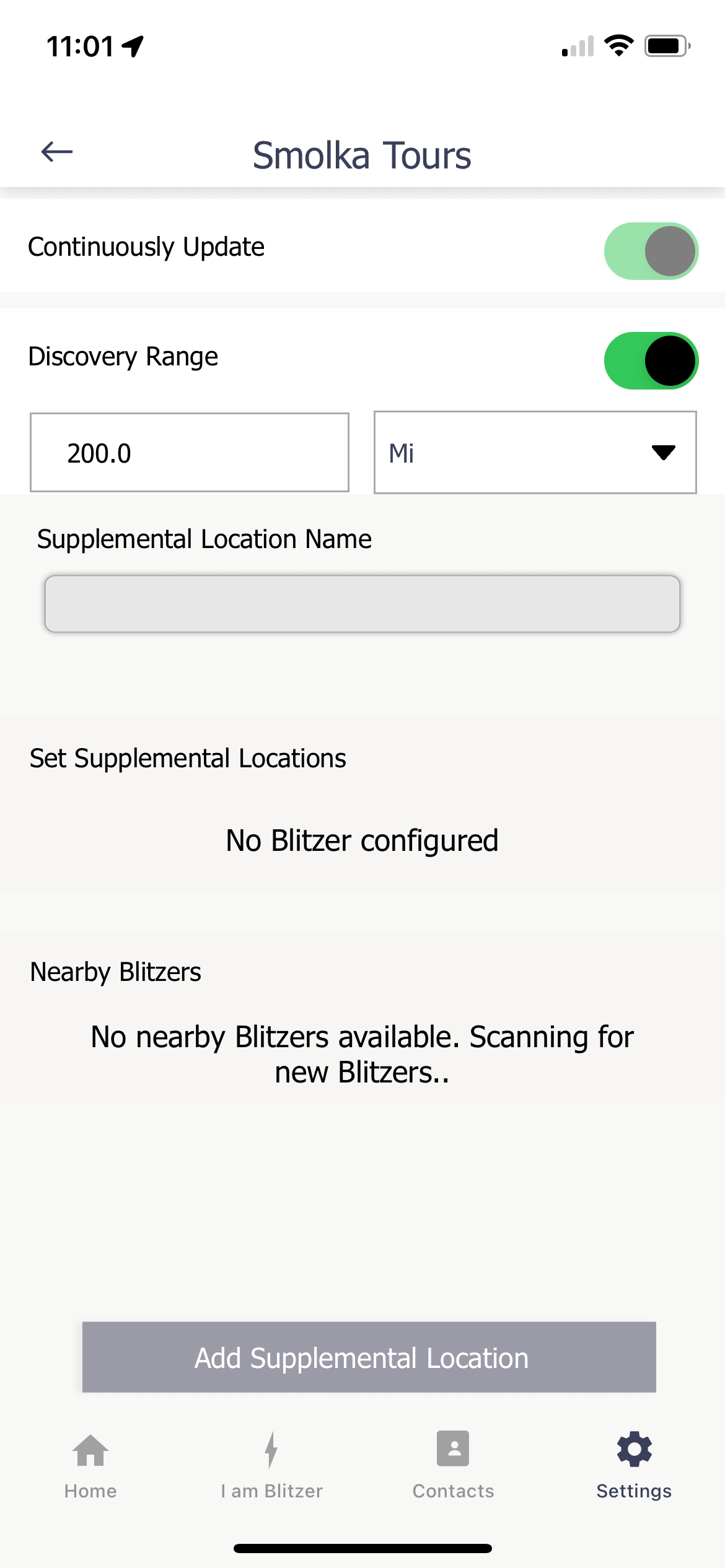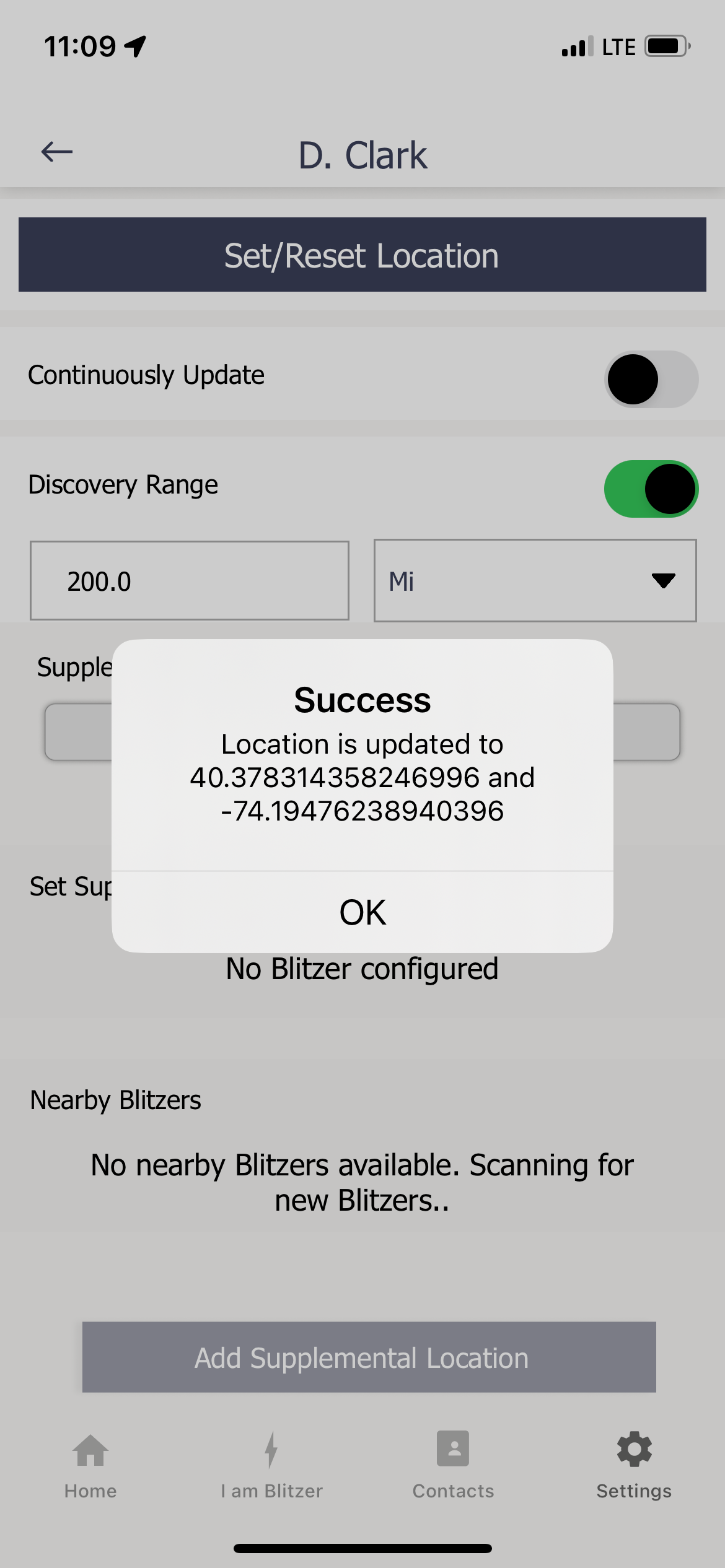The Blitzl System for Higher Ed and K-12
Eigent offers Blitzl, a flexible solution for organizations with impromptu messaging needs, in both a Free and low cost, physical sensor Pro version. It's private chat that seamlessly sets up by user location, category and common interest.
The patent-pending Blitzl system can be very useful for university operations. Admissions staff in information sessions and tour guides on campus can send broadcast chats to all participants and then chat privately and discreetly with prospective students for a more personal experience.
In lecture halls professors can easily take daily attendance and students can quietly message the professor and/or graduate assistants with questions for an immediate answer or one that can be given at a later time without any fear or hesitancy.
Travel abroad study tour leaders can keep track of their group, broadcast messages to all participating students, and keep a log of attendance. Students can also keep in touch with faculty leaders and each other.
In residence halls, Blitzl can broadcast information from staff and building services. Residents can broadcast their own information from within their apartments or dorm rooms and message each other if they choose. .And If coordinated with the local first responders it can also help connect the first responders directly to those seeking assistance on campus after the 911 call. The Blitzl System can boost staff effectiveness and resident cohesiveness for a stronger and safer community.
No mobile phone numbers or other credentials ever need to be revealed or exchanged.
“The best thing about on-line classes was the ability to send and receive chat questions on Zoom...”
Our Blitzl solution for Higher Ed and K-12:
Implements in minutes;
Supports the nearby - and geo-fenced - communication needs of patrons, employees, friends and acquaintances;
Allows geo-fencing to be set by both the Blitzer owner (Discovery Range) and the Blitzer viewer (Blitzers In Range);
Puts the patron directly in touch with the right person with each available Blitzer;
Permits physical Blitzer sensor location to be set/reset or allowed to continuously update with its associated iPhone (iOS) or Android device;
Provides broadcast messaging privately to chosen, or all, members joined to a registered sensor (Blitzer);
Offers easy to send texts from joined members with a GPS location link to default maps and/or with other close by Blitzers;
Allows private responses to your broadcast messages from joined members to avoid group chat annoyance;
Enables attendance and count of currently nearby joined members and export 7 days of activity in csv format;
Can provide an on-demand app download for first-time users;
Can let you and your staff know how far away a patron is, when they are in the vicinity, and exactly where and how long they have been waiting for service;
Makes your interactive consumer engagements seamless and, when desired, contact-free without burdening your operation.